Nginx is one of the most popular web servers. It is responsible for serving some of the largest websites and web apps on the internet. In this guide, we’ll discuss how to install Nginx on Ubuntu 18.04 server.
How To Install NGINX on Ubuntu 18.04
Prerequisites
Before writing this tutorial, I consider that you have Ubuntu 18.04 LTS installed on your server. And you have non-root user with sudo privileges configured.
While writing this guide, I’m using Ubuntu 18.04 LTS but this tutorial is also useful for other versions of Ubuntu.
Step 1: Install Nginx
Nginx is available in the default repository of Ubuntu. Which can be installed using apt packaging system.
But before we start installing the Nginx, lets first update the server with local package index so that we can get the access to the latest package listings. To update the server, run:
sudo apt-get update && sudo apt-get upgrade && sudo apt-get dist-upgrade && sudo apt-get autoremove
Afterwards, we can install Nginx by running the following command:
sudo apt-get install nginx
Once you run the above command, apt packaking system will install the Nginx and other dependencies.
Step 2: Adjusting the Firewall
Nowadays, most of the server have firewalls like ufw installed either by default or manually. You need to allow connections to Nginx, if you have ufw installed.
So you can allow connections to Nginx by enabling the port 80 by typing:
sudo ufw allow 'Nginx HTTP'
You may also want to enable connection for port 443 if you have SSL enabled on your website. This can be done by typing:
sudo ufw allow 'Nginx HTTPS'
Once you run all these commands, you can check the status for the change that allows connections to NGINX. This can be done by typing:
sudo ufw status
If everything goes well, you should see the following output that allows traffic for both HTTP (port 80) and HTTPS (port 443).
Status: active To Action From -- ------ ---- 22 ALLOW Anywhere 2222 ALLOW Anywhere Nginx HTTP ALLOW Anywhere Nginx HTTPS ALLOW Anywhere 80 ALLOW Anywhere 443 ALLOW Anywhere 22 (v6) ALLOW Anywhere (v6) 2222 (v6) ALLOW Anywhere (v6) Nginx HTTP (v6) ALLOW Anywhere (v6) Nginx HTTPS (v6) ALLOW Anywhere (v6) 80 (v6) ALLOW Anywhere (v6) 443 (v6) ALLOW Anywhere (v6)
Step 3 – Checking your Web Server
At the end of the installation process, Ubuntu server starts the Nginx and the web server should already be up and running.
To verify whether the Nginx is working properly or not, run:
systemctl status nginx
It should give you a similar output:
Output
● nginx.service - A high performance web server and a reverse proxy server
Loaded: loaded (/lib/systemd/system/nginx.service; enabled; vendor preset: enabled)
Active: active (running) since Fri 2020-02-26 11:27:19 IST; 3 days ago
Docs: man:nginx(8)
Main PID: 2369 (nginx)
Tasks: 2 (limit: 1153)
CGroup: /system.slice/nginx.service
├─2369 nginx: master process /usr/sbin/nginx -g daemon on; master_process on;
└─2380 nginx: worker process
Now you can enter the IP Address of your server in the browser to the Nginx welcome page.
If you don’t have any domain name pointing to your server and don’t even know the IP Address, you can find it by typing:
ip addr show eth0 | grep inet | awk '{ print $2; }' | sed 's/\/.*$//'
Alternatively, you can check which IP address is accessible when viewed from the different locations on the internet by running:
curl -4 icanhazip.com
Now enter the IP address of your server in the browser to check whether web server is working properly or not.
https://IP_Address_of_your_Server/
Hit Enter ⏎
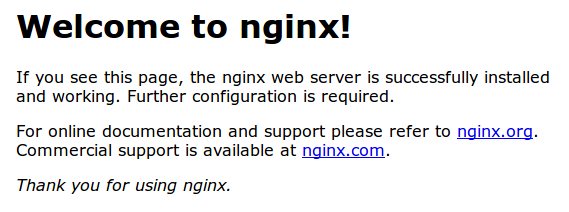
You should see the default welcome page of Nginx that confirms the successful installation.
Step 4: Managing the Nginx Process
To stop your web server, type:
sudo systemctl stop nginx
To start the web server, type:
sudo systemctl start nginx
To stop and start the web service, type:
sudo systemctl restart nginx
Nginx have tonnes of awesome features. If you just have made a simple configuration and want to restart the web server without dropping the connections, you can type:
sudo systemctl reload nginx
Nginx is configured to start automatically. Every time you reboot your server, Nginx starts by default. In case, you want to disable this default configuration, you can simply run the disable command:
sudo systemctl disable nginx
To re-enable the service to web server start up at boot, run:
sudo systemctl enable nginx
How to Remove/Uninstall Nginx Web Server?
If you want to keep config files, run:
sudo apt-get remove nginx nginx-common
If you want to completely uninstall the Nginx, run:
sudo apt-get purge nginx nginx-common
After using any of the above commands, you can use the commands below in order to remove dependencies used by Nginx which are no longer required.
sudo apt update sudo apt upgrade sudo apt autoremove
Learn more about Starting, Stopping, and Restarting NGINX.
Checkout more resources on Nginx.
Conclusion
You have successfully installed the most powerful Nginx web server.
I hope you would have found this guide on How To Install NGINX on Ubuntu 18.04 useful.


Leave a Reply