In this article, I have covered 15 simple ways to speed up WordPress website. No matter if you’re a newbie or a pro with years of experience, you will be easily able to speed up WordPress website with the techniques discussed in this article.
Why It Is Important to Speed Up WordPress Website
There are many reasons why it is important to speed up a WordPress website. Here are a few of the most important reasons:
1. Better user experience
A faster website means a better user experience. When your website loads quickly, visitors are more likely to stay on your site and interact with your content. This can lead to increased traffic, conversions, and sales.
2. Improved SEO
Google and other search engines take website speed into account when ranking websites in search results. A faster website can help you rank higher in search results, which can lead to more traffic and visitors.
When a visitor lands on your website for the first time, you have a maximum of 4 seconds to capture their attention and make them hang around.
If your website is slow, this will hurt you badly.
A slow website results in lots of traffic loss, poor search engine performance and reduced sales
Major search engines (like Google) ranks website with fast loading much higher in Search Engine Result Pages (SERPs).
Studies show that websites that take more than 2 seconds to load usually result in about 47% of bounce rate.
Page speed has a direct correlation with visitor retention, bounce rate, and revenues. So it is a must that your WordPress website speed is good, to retain the potential audience.
Online buyers are very impatient; they all expect a page to load within a second. To meet up to their expectations, you need to work on some major improvements to your website if you’re running a WordPress-based e-commerce site.
3. Increased security
A faster website is less likely to be hacked. Hackers are more likely to target slow websites because they are easier to exploit.
4. Reduced costs
A faster website can help you reduce your hosting costs. When your website loads quickly, you don’t need to pay for as much server space or bandwidth.
Now the question is how to test your page speed load time.
Here are some of the great tools that help you test the loading time of your website:
Free Website Speed Test Tools
If you already know the load time of your website and looking for tips to speed up WordPress website, you can directly jump to the WordPress Speed Optimization section.
If you want to analyse the current load time of your website, you can use the tools below:
Keep in mind that the load time may differ from page to page. There are several factors that affect page load time. Here are some of them:
- Page size
- Number of requests each page generates
- Caching is enabled or not
- Static or dynamic content
What Can a Website Speed Test Tool Help You Analyze?
- HTML, CSS, JavaScript, fonts, and plugins that increase load time
- Minification of your scripts
- Time to First Byte (TTFB) test
- large images resulting in bottlenecks
- Whether you have render-blocking JavaScript or CSS
- Analyzing page sizes, total load times, and number of requests
- page rendering speed in different browsers
- HTTP Headers
- performance at different geographical locations
- performance of your website’s Content Delivery Network
- whether assets are loading correctly from your website’s CDN or not
Now, let’s explore how we can speed up a WordPress website. These tips are for both coders and non-coders. They both can use them to improve website performance.
WordPress Speed Optimization: Speed up WordPress Website
1. Choose a reliable hosting provider
A good hosting provider will have fast servers and reliable uptime. This is essential for a fast-loading website.
People prefer using shared hosting because of couple reasons:
- Unlimited page views
- Easy setup
But these two benefits come up with some other costs like:
- Incredibly slow site speed
- Downtime during peak traffic hours
If you are planning to create highly valuable content, you’re just killing your blog posts by running your website on a shared server.
There are a number of blazing fast and affordable website hosting available nowadays. I personally use them for my client’s websites. Linode and WPEngine are one of my favourite website hosting providers.
Working with Linode can be a little tricky. However, you can easily get started with their amazing Guides & Tutorials.
Linode: Why Is Linode A Great Choice?
Linode is a good cloud hosting provider because it offers a high-performance, reliable, and affordable platform for businesses of all sizes.
Here are some of the reasons why Linode is a good choice for cloud hosting:
- Performance: Linode’s cloud infrastructure is designed for performance, with servers that are optimized for speed and reliability. Linode’s network has a 99.99% uptime SLA, and its servers are located in data centers around the world, so your website or application will be available to users no matter where they are located.
- Reliability: Linode has a proven track record of reliability, with a 99.99% uptime SLA. Linode’s servers are backed by a team of experts who are available 24/7 to help you with any problems you may encounter.
- Affordability: Linode is one of the most affordable cloud hosting providers on the market. Linode’s plans start at just $5 per month, and you only pay for the resources you use.
- Ease of use: Linode’s cloud platform is easy to use, even for beginners. Linode’s control panel is intuitive and easy to navigate, and Linode offers a wide range of documentation and tutorials to help you get started.
- Security: Linode’s cloud platform is secure, with features like firewalls, intrusion detection, and data encryption. Linode also offers a variety of security features, such as two-factor authentication and password protection.
Overall, Linode is a great choice for cloud hosting if you are looking for a high-performance, reliable, and affordable platform for your business or a blog.
Here are some additional reasons why you might choose Linode for your cloud hosting needs:
- Linode offers a wide range of features and services, including custom hardware configurations, managed Kubernetes, and object storage.
- Linode has a strong community of users and developers who are available to help you with any problems you may encounter.
- Linode is committed to open-source software and is a sponsor of many open-source projects.
WPEngine: What Makes WPEngine Standout?
WP Engine is a popular managed WordPress hosting provider that offers a number of features and benefits that make it a good choice for businesses of all sizes.
Here are some of the reasons why WP Engine is considered to be one of the best WordPress hosting providers:
- Performance: WP Engine’s servers are optimized for WordPress, and they offer a 99.99% uptime SLA. This means that your website will be up and running most of the time, which is important for businesses that rely on their website for sales or leads.
- Security: WP Engine offers a number of security features, including automatic malware scanning, DDoS protection, and two-factor authentication. This helps to protect your website from hackers and other online threats.
- Support: WP Engine offers 24/7 support from WordPress experts. This means that you can get help with any problems that you may encounter with your website, even if it’s outside of normal business hours.
- Ease of use: WP Engine’s platform is easy to use, even for beginners. The control panel is intuitive and easy to navigate, and WP Engine offers a wide range of documentation and tutorials to help you get started.
- Features: WP Engine offers a number of features that are not available with other WordPress hosting providers, such as staging environments, one-click backups, and a CDN. These features can help you to improve the performance, security, and scalability of your website.
- EverCache: EverCache is an advanced caching system that WP Engine developed on its own, specifically for sites they host.
- Snapshot Backup: Simple and Automatic Backups. You have access to “snapshot backups.”
- Staging: Staging Included in All Plans.
Overall, WP Engine is a good choice for businesses that want a reliable, secure, and easy-to-use WordPress hosting provider.
Here are some of the pros and cons of WP Engine:
Pros:
- Performance: WP Engine’s servers are optimized for WordPress, and they offer a 99.99% uptime SLA.
- Security: WP Engine offers a number of security features, including automatic malware scanning, DDoS protection, and two-factor authentication.
- Support: WP Engine offers 24/7 support from WordPress experts.
- Ease of use: WP Engine’s platform is easy to use, even for beginners.
- Features: WP Engine offers a number of features that are not available with other WordPress hosting providers, such as staging environments, one-click backups, and a CDN.
Head on over to WPEngine’s homepage and Get 4 Months FREE on their Annual Plan.
LiquidWeb – Performance-Tuned WordPress Hosting
There are many reasons why Liquid Web is a great choice for web hosting. Here are a few of the most important ones:
- Unmatched uptime: Liquid Web has a 99.999% uptime guarantee, which means that your website will be up and running almost all of the time. This is essential for businesses of all sizes, as downtime can lead to lost sales and frustrated customers.
- Excellent customer support: Liquid Web has a team of experienced and knowledgeable customer support representatives who are available 24/7 to help you with any issues you may have. This is a major advantage over many other web hosting providers, which only offer support during limited hours.
- A wide range of features: Liquid Web offers a wide range of features that can help you improve the performance, security, and functionality of your website. These features include:
- SSD storage
- Free SSL certificate
- DDoS protection
- Managed WordPress hosting
- Cloudflare CDN
- Scalability: Liquid Web’s hosting plans are scalable, so you can easily upgrade your account as your business grows. This is important for businesses that expect to see increased traffic or demand for their website in the future.
Overall, Liquid Web is a great choice for businesses of all sizes that are looking for a reliable, secure, and feature-rich web hosting solution.
Here are some additional benefits of using Liquid Web:
- Free migration: Liquid Web will migrate your website to their servers for free, which can save you a lot of time and hassle.
- Free SSL certificate: Liquid Web includes a free SSL certificate with all of their hosting plans. This helps to protect your website and its visitors from hackers and malware.
- Unlimited bandwidth: Liquid Web’s hosting plans all offer unlimited bandwidth, so you don’t have to worry about your website being slowed down or taken offline due to high traffic.
- 30-day money-back guarantee: Liquid Web offers a 30-day money-back guarantee on all of their hosting plans. This gives you peace of mind knowing that you can try their services risk-free.
If you’re looking for a reliable, secure, and feature-rich web hosting solution, Liquid Web is a great option. They offer a wide range of features, excellent customer support, and a 99.999% uptime guarantee.
Get Fully Managed and Performance-Tuned WordPress Hosting Solutions
BlueHost: WordPress Made Easy
Here are some of the reasons why Bluehost WordPress hosting is a great choice:
- Easy to use: Bluehost’s WordPress hosting plans are designed to be easy to use, even for beginners. They offer a one-click WordPress installation, and their control panel is user-friendly.
- Reliable: Bluehost has a strong track record of reliability. They offer a 99.9% uptime guarantee, and their servers are backed by a team of experts who are available 24/7 to help with any problems.
- Secure: Bluehost takes security seriously. They offer a variety of security features, including a free SSL certificate, malware scanning, and DDoS protection.
- Affordable: Bluehost’s WordPress hosting plans are very affordable. They offer a variety of plans to choose from, so you can find one that fits your budget.
If you’re looking for a reliable, easy-to-use, and affordable WordPress hosting provider, Bluehost is a great option.
Here are some additional features of Bluehost WordPress hosting:
- Free domain: Bluehost offers a free domain name for the first year with all of their WordPress hosting plans.
- Unlimited storage: Bluehost’s WordPress hosting plans offer unlimited storage space, so you can store as much content as you need on your website.
- Unlimited bandwidth: Bluehost’s WordPress hosting plans offer unlimited bandwidth, so you don’t have to worry about your website being slowed down or taken offline due to high traffic.
- 24/7 customer support: Bluehost offers 24/7 customer support, so you can get help with any problems you may have with your website.
Overall, Bluehost WordPress hosting is a great option for anyone who wants to create a WordPress website. They offer a variety of features, excellent customer support, and a competitive price.
Get Started with The BlueHost WordPress Hosting to Make Your Life Easier.
Digital Ocean – Dream it. Build it. Grow it.
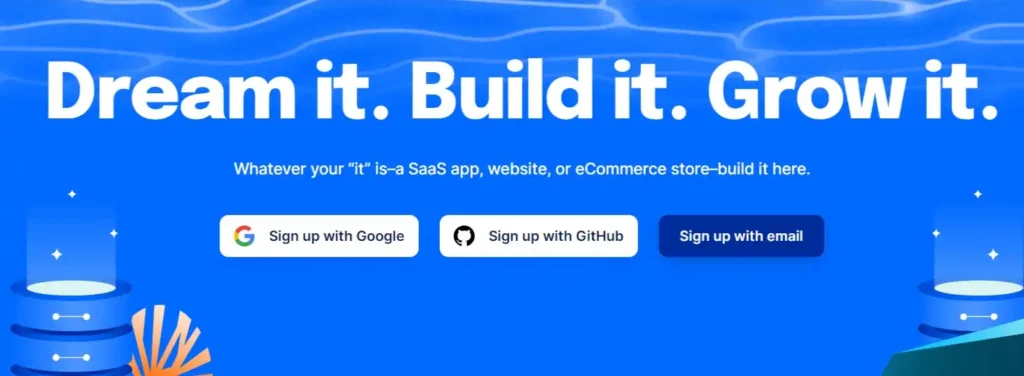
Just like Linode, DigitalOcean is a great choice for hosting your website or application for a number of reasons.
- Affordable: DigitalOcean is one of the most affordable cloud hosting providers on the market. Starting at just $5 per month, you can get a powerful virtual machine with plenty of resources to run your website or application.
- Scalable: DigitalOcean’s infrastructure is designed to be scalable, so you can easily add or remove resources as your needs change. This makes it a great choice for businesses that are growing or that experience spikes in traffic.
- Reliable: DigitalOcean has a 99.99% uptime SLA, which means that your website or application is likely to be up and running 99.99% of the time. This is important for businesses that need to be available to their customers 24/7.
- Secure: DigitalOcean’s infrastructure is hardened to protect your website or application from security threats. They offer a variety of security features, including firewalls, intrusion detection, and data encryption.
- Easy to use: DigitalOcean’s control panel is easy to use, even for beginners. You can quickly and easily create and manage your virtual machines, storage, and networking resources.
- Community: DigitalOcean has a large and active community of users and developers. This can be a valuable resource for getting help and support.
Overall, DigitalOcean is a great choice for hosting your website or application. It’s affordable, scalable, reliable, secure, easy to use, and has a large and active community.
Here are some additional benefits of using DigitalOcean:
- Free credits: New users get $100 in free credits to use on DigitalOcean services.
- Tutorials and documentation: DigitalOcean provides a wealth of tutorials and documentation to help you get started with their services.
- API: DigitalOcean offers a RESTful API that you can use to automate tasks and manage your resources.
- Integrations: DigitalOcean integrates with a variety of other services, including GitHub, Bitbucket, and Docker.
If you’re looking for a reliable, affordable, and easy-to-use cloud hosting provider, DigitalOcean is a great option.
Accelerate Growth with DigitalOcean Cloud
2. Start with a Solid Framework or Theme
The success of your website relies very much on the framework, layout and features that you use on your website. A solid framework must have the following features:
- Solid Search Engine Optimization (SEO) features
- Easy to customize
- Lightweight
- Compatibility with the modern web browsers
- Responsive
- Support
- Rock-solid security
- Affordable
I spent over 7 years working with hundreds of premium and custom-designed themes for WordPress websites. But never found anything better than the StudioPress Genesis framework and themes.
Read: Why Genesis is the Foundation of Any Smart WordPress Design.
StudioPress Genesis framework is the most loved framework amongst bloggers, designers, and WordPress developers.
Whether you’re a novice or an expert developer, you can start using and developing child themes from scratch using StudioPress Genesis Framework.
This is something that I personally use for my all websites.
Get Super Lightweight, Super Secure and SEO-Friendly StudioPress Genesis Framework.
3. Optimize Images
Images with large sizes always increase the image load time and slow down your website. Slow website speed forces the user to wait while the website to loads.
To avoid waiting to load images, always use resized and compressed images for your WordPress website.
Although WordPress lets you display smaller versions of the images you upload, the browsers still have to load the original image of a large size.
Using Desktop tools
You can use Photoshop to resize the image size. If you are searching for open-source software that can resize the image for you without degrading the quality of the image, you can use S
Using WordPress Plugins
If you have already uploaded your images on the website WordPress image optimization plugin becomes very handy to help you speed up WordPress.
The plugin is one of the best in the industry. With its bulk optimization feature, no image is left behind. Every single image gets optimized by keeping safety first in mind.
4. Use a Caching Plugin
A caching plugin can enhance the page speed of your website by up to 300%. WP Total Cache and WP Super Cache are one of the most popular WordPress caching plugins.
I have been using these plugins for a long time and for me, they both are the top caching plugins available.
WP Super Cache lacks some of the features. So, if you ask me W3 Total Cache has the edge over the WP Super Cache.
Although W3 Total cache offers powerful caching and optimization features that enhance page speed significantly, I prefer using Cache Enabler by KeyCDN.
Cache Enabler is an efficient and fast disk cache engine that creates static HTML files and stores them on the disk of the server.
Every time a user requests any particular resource, the web server will deliver the static HTML file by avoiding resource-intensive business layer processes (core, plugins, and database).
I recommend Cache Enabler.
5. Optimize WordPress database
It is important that you optimize your WordPress website database so that your website runs efficiently.
WP-Optimize is a WordPress database optimization plugin that I use for all my WordPress websites and recommend to all.
WP-Optimize features
- Removes all unnecessary data like comments (trashed, unapproved and spam), pingbacks, trackbacks and expired transient options.
- Compact/de-fragment MySQL tables
- Auto database optimization
- Show database statistics and potential savings
- Easy optimization options
- Mobile friendly
6. Turn off pingbacks and trackbacks to Speed up WordPress
Trackbacks and pingbacks can be very useful tool that allows blogs to notify each other that they have linked to a post. However, this feature is mainly used by spammers nowadays to send trackbacks from spam websites.
Apart from spam, pingbacks and trackbacks also slow down your website.
Steps to turn off Pingback & Trackbacks.
Navigate to Settings > Discussion
Under Default article settings, uncheck Allow link notifications from other blogs (pingbacks and trackbacks) on new articles and press save.
7. Reduce HTTP Requests
Every time a web page is requested by the visitor has to download all the components of the page including Cascading Style Sheet (CSS), JavaScript, Multimedia files (Images & Videos) etc.
So, when these files are downloaded, an HTTP request is made to the web server. The more the HTTP request is made, the more the website load time increases.
The use of an additional server for images and video hosting reduces the load on your web server and hence the page is loaded more quickly.
How can you reduce HTTP Requests?
- Delete Unnecessary Files and Images
- Reduce File Size
- Combine CSS and JavaScript File
- Use Lazy Load
- Create a CSS Image Sprite
- Ignore Irrelevant Assets
- Limit External Images
- Use plugin Asset CleanUp: Page Speed Booster
8. Content Delivery Network (CDN)
The number of concurrent connections to a single domain is limited to the browsers. Most browsers permit four active connections so the fifth connection remains paused and it does not start until one of the previous connections has been fully retrieved.
You might get confused as the resources retrieved are for a single domain and a single domain can only have 4 active connections at a time but the concept is CDN files are hosted on a different domain.
In fact more the CDN resource URL is there inside the header of the website, the more the number of active connections increases for the single domain.
Accelerate your site with Cloudflare CDN
Cloudflare CDN is trusted by big names like Marketo, IBM, Digital Ocean and Zendesk.
It comes up with both free and premium CDN options that improve your website performance, security and reliability.
9. Plugin Performance Profiler (P3) to Speed Up WordPress Website
This is one of the great plugins that help you to measure the performance of the plugins used by you. You can measure the plugins which are making an impact in slowing down your website.
Most of the time, WordPress sites are loaded slowly because of the misconfiguration of plugins. By using the P3 plugin, you can minimize the risk of slowing down your website.
You can also remove the unwanted plugins that you do not use. This will really improve the website load speed.
10. GZip Compression
Gzip is a very popular data compression program created by Jean-loup Gailly and Mark Adler. The program was intended for use by GNU (open source, free software).
Let’s understand how you can enable Gzip compression on your server.
For Nginx webserver
To change the Nginx gzip configuration, open the Nginx configuration file with your favourite editor.
In my case, I’m using vim editor.
sudo nano /etc/nginx/nginx.conf
Now, navigate to the gzip settings section, which looks like this:
. . .
#
gzip Settings
#
#
gzip on;
gzip_disable "msie6";
gzip_vary on;
gzip_proxied any;
gzip_comp_level 6;
gzip_buffers 16 8k;
gzip_http_version 1.1;
gzip_types text/plain text/css application/json application/x-javascript text/xml application/xml application/xml+rss text/javascript;
. . .
Add the gzip_min_length 256; directive. This configuration tells Nginx to not to compress files that are smaller than 256 bytes.
Now you need to append the gzip_types directive with additional file types denoting web fonts, ico icons, and Scalable Vector Graphics (SVG) images.
The final Nginx configuration should look like this:
. . .
#
gzip Settings
#
#
gzip on;
gzip_disable "msie6";
gzip_vary on;
gzip_proxied any;
gzip_comp_level 6;
gzip_buffers 16 8k;
gzip_http_version 1.1;
gzip_min_length 256;
gzip_types text/plain text/css application/json application/x-javascript text/xml application/xml application/xml+rss text/javascript application/vnd.ms-fontobject application/x-font-ttf font/opentype image/svg+xml image/x-icon;
. . .
To enable the new configuration to take effect, restart the Nginx web server with the below command:
sudo service nginx restart
For Apache webserver
To enable Gzip compression on the Apache web server, first, enable Gzip module by running the following command in the terminal:
sudo a2enmod deflate
Now you need to configure Gzip configuration by defining the file types which are to be compressed.
Use the below identifier in the configuration file:
AddOutputFilterByType DEFLATE text/html text/plain text/css application/javascript
Open .htacess file under the root folder and adjust the Apache Virtual Host configuration. The final configuration should look like this:
<Directory /var/www/html/>
<IfModule mod_mime.c>
AddType application/x-javascript .js
AddType text/css .css
</IfModule>
<IfModule mod_deflate.c>
AddOutputFilterByType DEFLATE text/css application/x-javascript text/x-component text/html text/plain text/xml application/javascript
<IfModule mod_setenvif.c>
BrowserMatch ^Mozilla/4 gzip-only-text/html
BrowserMatch ^Mozilla/4.0[678] no-gzip
BrowserMatch bMSIE !no-gzip !gzip-only-text/html
</IfModule>
</IfModule>
Header append Vary User-Agent env=!dont-vary
</Directory>
Once you are done, you can check the Gzip compression level with these two online tools:
11. Monitor For Malware
Malware can reduce the website load speed tremendously. Malware can be difficult to detect but keeping WordPress secure is a pretty simple task.
People consider that a WordPress website is the least secure, but those who are running some of the top WordPress CMS-based websites think otherwise.
There are two plugins that I would recommend; WordFence & Sucuri. Both of these plugins are equally good and give you enterprise-level security for your website.
These plugins offer you some of the great tools that will make your website malware-free and secure.
It offers a tool that will scan your site automatically.
Tools like Malware Scan, Firewall (WAF) & Post Hack can fulfil all your needs.
12. Use the Latest Version of PHP
PHP is the programming language that WordPress is written in. The latest version of PHP is often faster than older versions.
The latest version of PHP can improve website performance in a number of ways. Here are a few of the benefits:
- Improved speed: Newer versions of PHP are often faster than older versions, thanks to optimizations and new features. This can lead to a noticeable improvement in the loading speed of your website.
- Improved security: PHP is constantly being updated with security fixes, so using the latest version can help to protect your website from hackers.
- Improved compatibility: Newer versions of PHP are often more compatible with newer technologies, such as WebSockets and HTTP/2. This can make it easier to develop and deploy new features on your website.
If you’re using an older version of PHP, I recommend upgrading to the latest version as soon as possible.
13. Delete Unused Plugins
Plugins can add a lot of weight to your website, even if you’re not using them. Delete any plugins that you’re not using to improve your website’s speed.
Here are some of the reasons why you should delete unused WordPress plugins:
- Unused plugins can slow down your website. Every plugin that is installed on your website adds to the load time of your website. If you have a lot of unused plugins, they can add up and cause your website to load slowly.
- Unused plugins can be a security risk. Plugins are often updated with security fixes. If you have unused plugins that are not being updated, they can contain security vulnerabilities that could be exploited by hackers.
- Unused plugins can cause conflicts. Sometimes, plugins can conflict with each other. This can cause problems with your website, such as errors, crashes, and other unexpected behaviour.
By deleting unused WordPress plugins, you can improve the performance, security, and stability of your website.
Here are some additional tips for managing your WordPress plugins:
- Keep your plugins up to date. Plugin developers often release updates with new features, bug fixes, and security patches. It is important to keep your plugins up to date to ensure that they are working properly and that they are not vulnerable to security attacks.
- Only install the plugins that you need. There are thousands of WordPress plugins available. It is important to only install the plugins that you need. Installing unnecessary plugins can slow down your website and increase your security risk.
- Use a plugin management tool. There are a number of plugin management tools available that can help you to keep your plugins up to date, uninstall unused plugins, and manage your plugin settings.
14. Avoid Unnecessary Redirects
Redirects can slow down your website. Avoid using unnecessary redirects, such as 301 redirects, if you can.
The 301 redirects add an extra step to the loading process. When a user visits a page that is redirected, their browser has to first request the original page, then receive the redirect response, and finally request the new page.
This can add a few milliseconds to the loading time, which may not seem like much, but it can add up if you have a lot of redirects on your website.
301 redirects are permanent redirects, which means that the browser will always be redirected to the new page, even if the original page is restored.
This can be useful if you are changing the URL of a page or resource, but it can also slow down your website if you are using it unnecessarily.
If you can avoid using unnecessary redirects, your website will load faster and be more user-friendly. Here are a few tips for avoiding unnecessary redirects:
- Use a responsive design: A responsive design means that your website will automatically adjust its layout to fit any screen size. This will eliminate the need for redirects from desktop to mobile versions of your website.
- Use canonical URLs: A canonical URL is the preferred version of a URL for a particular page or resource. By using canonical URLs, you can prevent search engines from indexing multiple versions of the same page.
- Use 302 redirects for temporary redirects: A 302 redirect is a temporary redirect. When a user visits a URL that is 302 redirected, they will be temporarily taken to the new URL. This is the preferred type of redirect to use when you are testing a new page or resource.
- Periodically audit your redirects: It is a good idea to periodically audit your redirects to make sure that they are still necessary. You can use a tool like Screaming Frog SEO Spider to crawl your website and identify all of the redirects.
By following these tips, you can avoid unnecessary redirects and improve the performance and SEO of your website.
15. Limit the number of external scripts
External scripts, such as social media buttons and analytics tracking scripts, can slow down your website. Limit the number of external scripts that you’re using to improve your website’s loading speed.
Here are some tips on how to limit the number of external scripts that you’re using to improve your website’s loading speed:
- Combine scripts into one file: If you need to use multiple scripts, try to combine them into one file. This will reduce the number of requests that your browser has to make, which can improve loading speed.
- Minify scripts. Minifying scripts removes unnecessary whitespace and comments, which can make them smaller and faster to download.
- Use defer or async attributes. The defer and async attributes can be used to defer or asynchronously load-scripts. This can improve loading speed by allowing the browser to continue rendering the page while the scripts are loading.
- Only use scripts that are essential for your website’s functionality. There are many scripts available that can add features and functionality to your website. However, not all of these scripts are necessary. If you can, try to only use scripts that are essential for your website’s functionality.
More Resources
- Website Speed Optimization Online Training Course
- WordPress Speed Optimization | Load-in 0.3s For Non Techies
- The WpFASTER WordPress Speed Optimization Master Course
What’s Next?
Do you still need help with WordPress speed optimization?
Use Google PageSpeed Insights to see what you need to do for further improvement. And always listen to what Google recommends.
Hope you will find these articles useful to speed up WordPress website.
I would like to hear your views in the comment section below.
If you enjoyed reading this article, consider sharing it on Facebook, Twitter and Google Plus.
Also, subscribe to our weekly newsletter to get our weekly updates and offers direct to your inbox.
The links above contain affiliate links. Whenever you use the links to purchase from Sharestrap, you support us to run this website smoothly to provide you with the best of resources to help you choose the best for you and your brand.


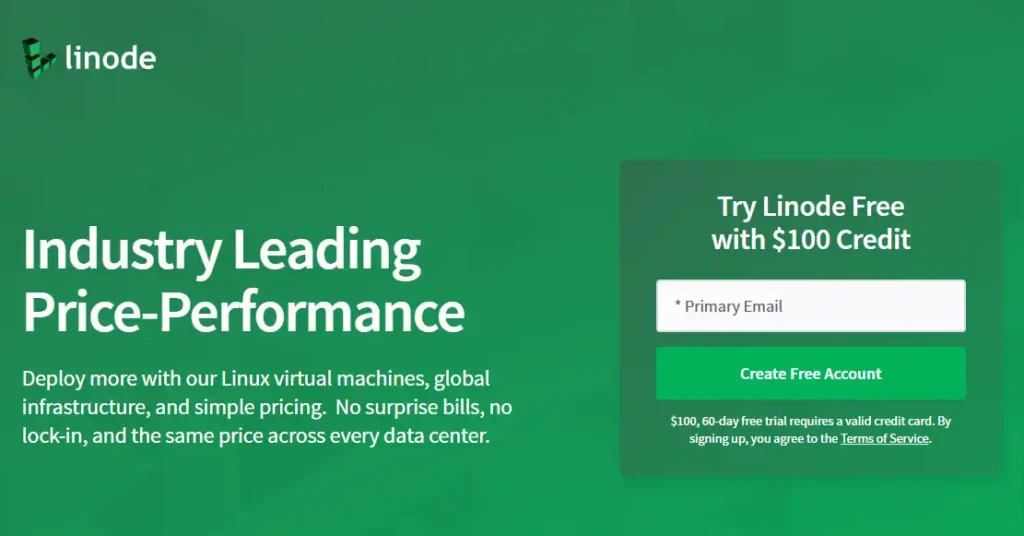
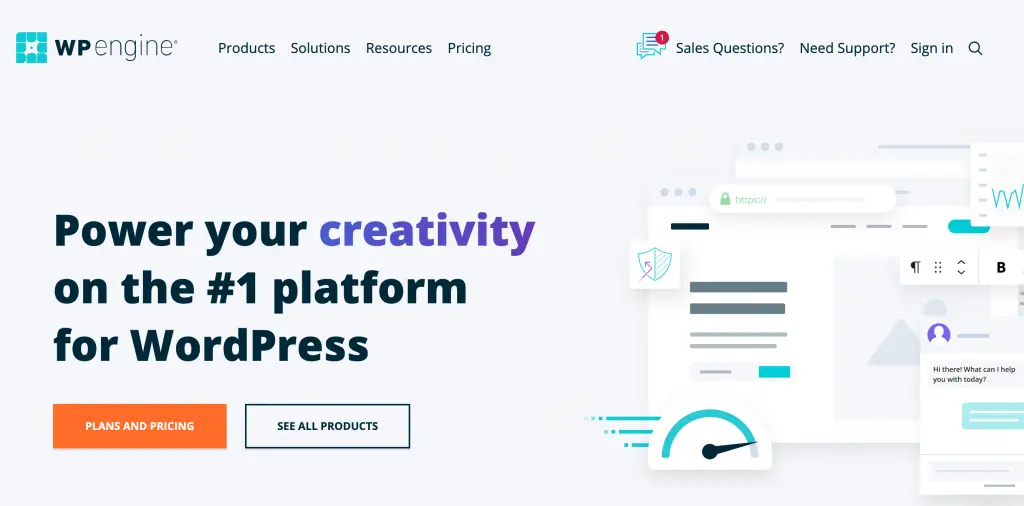
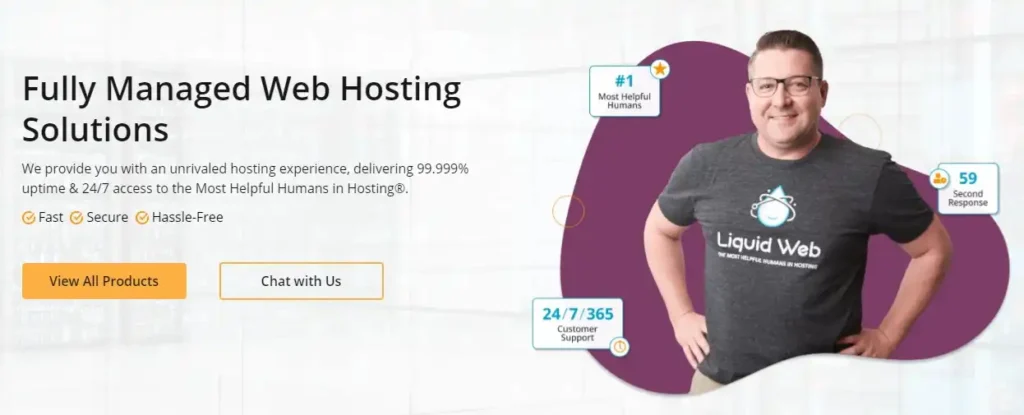
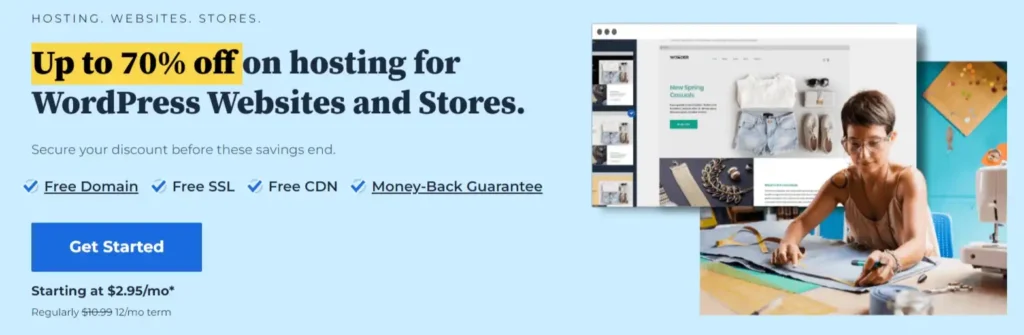

Leave a Reply